Spreadsheet software remains one of the most ubiquitous pieces of software used in workplaces around the world. Learning to confidently operate this software means adding a highly valuable asset to your employability portfolio. Across the globe, millions of job advertisements requiring Excel skills are posted every day. At a time when digital skills jobs are growing much faster than non-digital jobs, completing this course will position you ahead of others, so keep reading. In this last course of our Specialization Excel Skills for Business you will build on the strong foundations of the first three courses: Essentials, Intermediate I + II. In the Advanced course, we will prepare you to become a power user of Excel - this is your last step before specializing at a professional level. The topics we have prepared will challenge you as you learn how to use advanced formula techniques and sophisticated lookups. You will clean and prepare data for analysis, and learn how to work with dates and financial functions. An in-depth look at spreadsheet design and documentation will prepare you for our big finale, where you will learn how to build professional dashboards in Excel.
Practice Video: Construct Dashboard

Skills You'll Learn
Dashboard (Business), Financial Modeling, Microsoft Excel, Data Cleansing
Reviews
4.7 (5,796 ratings)
- 5 stars80.90%
- 4 stars14.26%
- 3 stars3.34%
- 2 stars0.63%
- 1 star0.84%
SR
May 20, 2020
Thank you for everything. The course is amazing! It really improved my skills, and actually I've made some great analysis at work thanks to this, so it's more than useful.
Thank you once again.
OA
Feb 4, 2021
If you want to improve your Excel Skills for Business then this is your course!. It's actually one of the best courses i have ever studied.
It was an amazing ride!. Glad i made it to the final.
From the lesson
Building Professional Dashboards
To bring it home, this module guides you through the steps of building a professional dashboard. Data is meaningless unless it tells a story and can be used as business intelligence. This module will help you set up a dashboard – learn how to visualise data through graphs and charts, create data models, and add interactivity.
Taught By
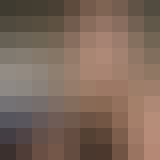
Nicky Bull
Lecturer and Lead Content Designer
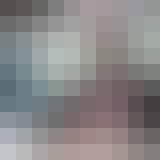
Dr Prashan S. M. Karunaratne
Senior Lecturer - Teaching & Leadership | SFHEA
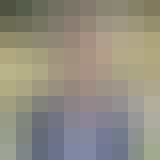
Professor Yvonne Breyer
Deputy Dean, Education and Employability
