Designing a product is only part of the process. Now, can that product be manufactured? A CNC machinist works with computer numeric controlled (CNC) machines from generating the machine code to machine setup and run. Understanding both CAD and CAM is essential to this portion of a design. Even if you are not the end user who programs a machine, it is invaluable to know how it’s done. This knowledge translates directly to part design by helping make intelligent design decisions with manufacturing in mind. This course introduces you to the integrated CAD/CAM approach behind Fusion 360 CAD/CAM as well as 3D printed design setup and finally assembly and testing. All stages of product design in one place! After completing this course, you will be able to: • Explain the Fusion 360 integrated CAD/CAM manufacturing workflow. • Summarize the trends that are influencing the future of manufacturing. • Demonstrate knowledge and skills in foundational concepts of Fusion 360 CAD/CAM software. • Set up a Flight Controller. • Assemble a quadcopter. • Fly the final design. Looking for Autodesk Fusion 360 certification prep courses? Check out additional learning resources to help you uplevel your skills: https://www.autodesk.com/learning
Machining fine details with a 3D pencil toolpath

Loading...
Reviews
4.7 (481 ratings)
- 5 stars78.37%
- 4 stars16%
- 3 stars3.32%
- 2 stars0.83%
- 1 star1.45%
CA
Oct 22, 2020
Such a wonderful course, it helped me better understand manufacturing processes using Fusion 360 and how to generate toolpaths, and NC files for CNC machining and 3D printing.
RK
Feb 3, 2020
very useful course for mechanical students who want to develop very technically.
please complete this course to gain knowledge in fusion 360 and manufacturing process
From the lesson
Propeller Program
Autodesk® Fusion 360™ is capable of much more complex CNC programs beyond a 2D cut. We explore some of the advanced functionality by creating toolpaths on a propeller to explore multi-axis machining.
Taught By
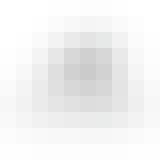
Autodesk
