Design, engineering, and manufacturing are undergoing a digital transformation, and the need for a collaborative product development environment is becoming an ever-growing requirement. Autodesk® Fusion 360™ meets this need by connecting CAD, CAM, and CAE in a single cloud-based platform unlike any other tool of its kind. This course builds upon digital manufacturing trends and foundational CAD concepts discussed in Course 1 of this series by introducing Fusion 360 as a problem-solving tool. In this course, we take the next step in connecting CAD, CAM, and CAE through a series of short exercises on 3D modeling, rendering, simulation, and computer aided manufacturing. After completing this course series, you will be able to: • Demonstrate knowledge of and apply job entry level skills in computer aided design, computer aided engineering (CAE) and computer aided manufacturing (CAM) using Fusion 360 software. • Describe and apply design based workflows for design, engineering and manufacturing using Fusion 360 software. • Utilize Fusion 360 cloud based collaboration features for project sharing and design review. Looking for Autodesk Fusion 360 certification prep courses? Check out additional learning resources to help you uplevel your skills: https://www.autodesk.com/learning
Sheet metal flanges

Skills You'll Learn
Computer-Aided Design (CAD), Autodesk, 3d modeling, Autocad
Reviews
4.7 (1,960 ratings)
- 5 stars78.11%
- 4 stars17.95%
- 3 stars3.16%
- 2 stars0.40%
- 1 star0.35%
MY
May 9, 2020
The videos are short and easily understandable and it also helped me to know about different tools in the software. It helped me learn how to make a designer's approach.
GM
Jul 19, 2018
In depth enough to get you started and not leave you lost with the tools, and at the same time not overly complicated. I feel pretty capable of using Fusion 360 already.
From the lesson
Sculpt and sheet metal
Most designs begin with a quick conceptual sketch. With Fusion 360, you can import a hand sketch or a photograph as a reference sketch and use Fusion Sculpt to expand on your ideas creating smooth and precise curved 3D modeling surfaces. With Fusion 360 sheet metal features, you can design for manufacturing right from the start, creating a flat pattern for sheet metal design projects.
Taught By
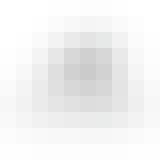
Autodesk
