Spreadsheet software remains one of the most ubiquitous pieces of software used in workplaces across the world. Learning to confidently operate this software means adding a highly valuable asset to your employability portfolio. In this third course of our Excel specialization Excel Skills for Business you will delve deeper into some of the most powerful features Excel has to offer. When you have successfully completed the course you will be able to Check for and prevent errors in spreadsheets; Create powerful automation in spreadsheets; Apply advanced formulas and conditional logic to help make informed business decisions; and Create spreadsheets that help forecast and model data. Once again, we have brought together a great teaching team that will be with you every step of the way. Nicky, Prashan and myself will guide you through each week. As we are exploring these more advanced topics, we are following Alex who is an Excel consultant called in by businesses that experience issues with their spreadsheets.
Practice Video: Evaluate Formula, Watch Window

Skills You'll Learn
Lookup Table, Microsoft Excel Vba, Data Validation, Microsoft Excel Macro
Reviews
4.8 (8,038 ratings)
- 5 stars84.53%
- 4 stars13.06%
- 3 stars1.81%
- 2 stars0.36%
- 1 star0.22%
DM
Mar 7, 2019
Love this course....It taught me a lot. It was little more challenging but I passed it. I definitely need more practice at doing these formulas and equations. Thank You for offering this great course
EK
Dec 17, 2020
Thank you, dear all Prashan, Nicky and Yvonne! The teaching course has been concise, clear and very user friendly!
I have enjoyed my learning of MS Excel Intermediate II with MacQuarie University.
From the lesson
Formula Auditing and Protection
If you are worried that errors have crept into your worksheet, this module will show you how to check for errors, trace precedents and dependents, resolve circular references, and finally, protect your worksheets and workbooks from further harm.
Taught By
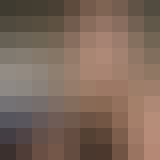
Nicky Bull
Lecturer and Lead Content Designer
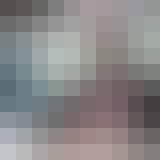
Dr Prashan S. M. Karunaratne
Senior Lecturer - Teaching & Leadership | SFHEA
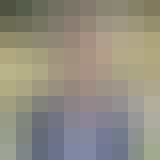
Professor Yvonne Breyer
Deputy Dean, Education and Employability
